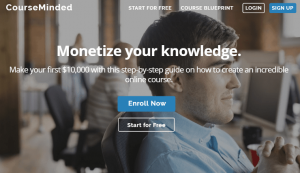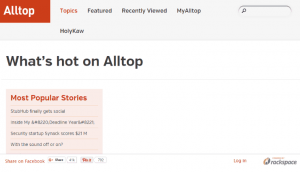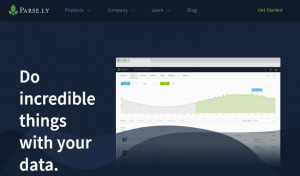It’s vital for you to be able to engage your customers and users regularly. While being active on social media and replying to messages and comments is effective, writing and sending out newsletters is a great way to stay engaged as well as update them about your company and your products.
Succeed on doing so with by getting yourself the right email service provider. Find one that lets you create professional looking newsletters with ease and gives you the flexibility to run the campaigns that you want. There are many that are well- known to digital marketers and many that offer the same packages. It all boils down to your preference and which unique features capture your attention.
What You Need
-
Account with email service provider
Setup Steps
Sign up and set up your account
-
At https://www.constantcontact.com, sign up with your name, email, password, and organization name then click Get Started!
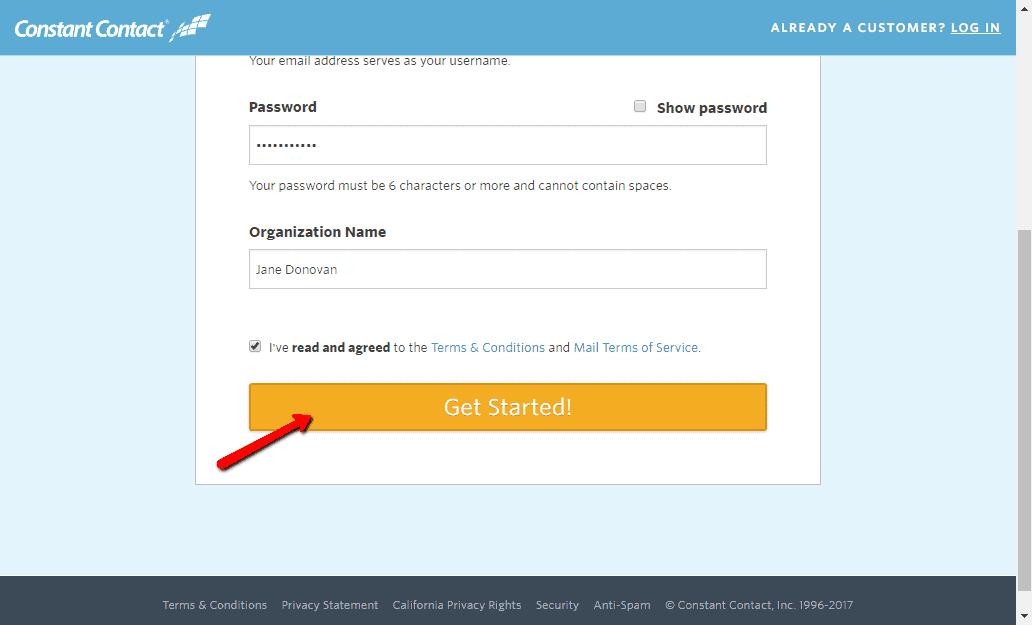
-
Verify your email and log in.
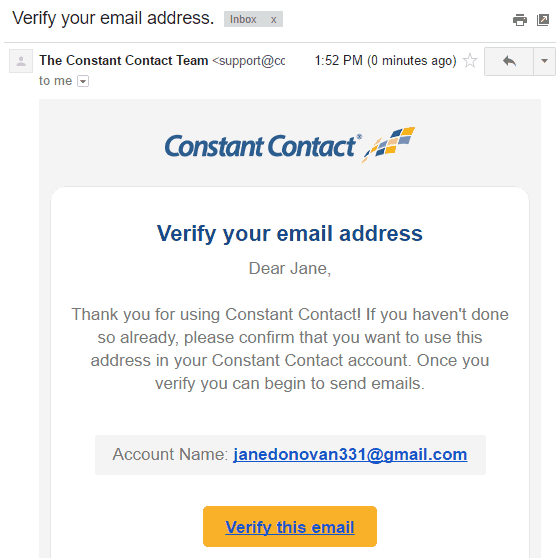
Add/build your list.
-
Click Set up your first list.
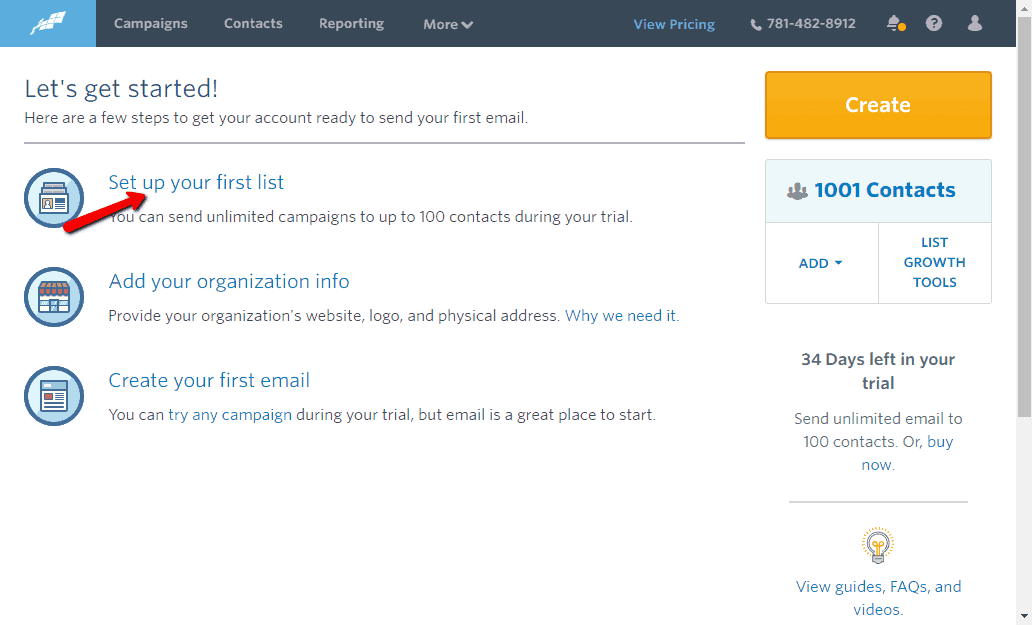
-
Add a name to your list > Add email addresses for the list > Click Save List.
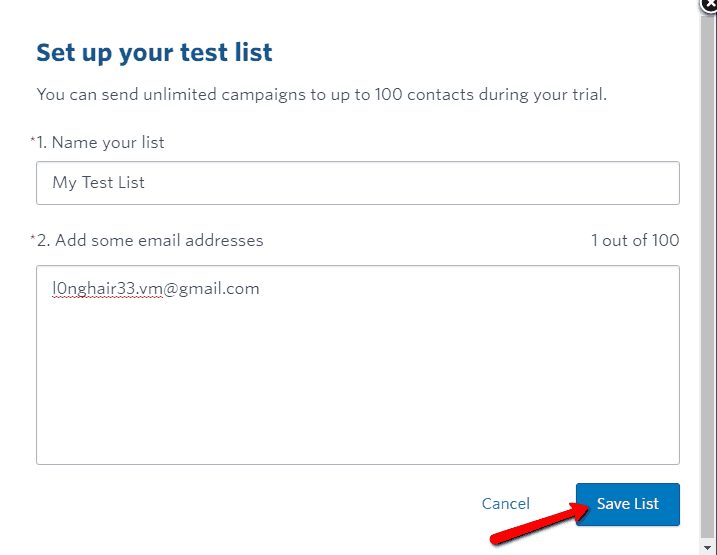
-
To add contacts to your list in the future, click Add below Contacts from the dashboard > Select how you want to add your contacts from the drop down and just follow the prompts.
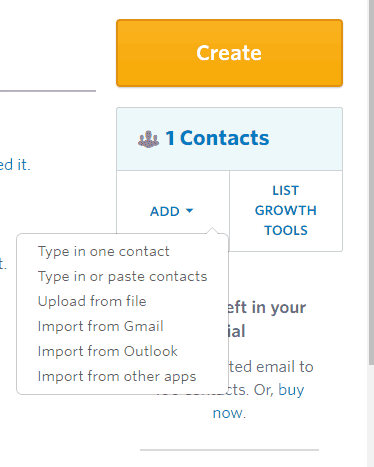
-
Go to List Growth Tools > Click Create a Sign-Up Form.
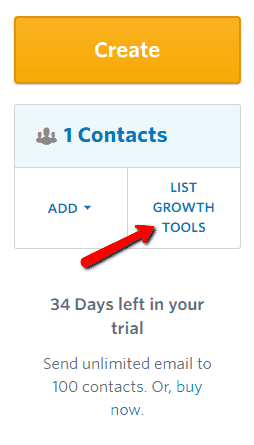
-
Enter your Form Title and Description in the Form Details tab, then choose a list to add your new sign-ups to.
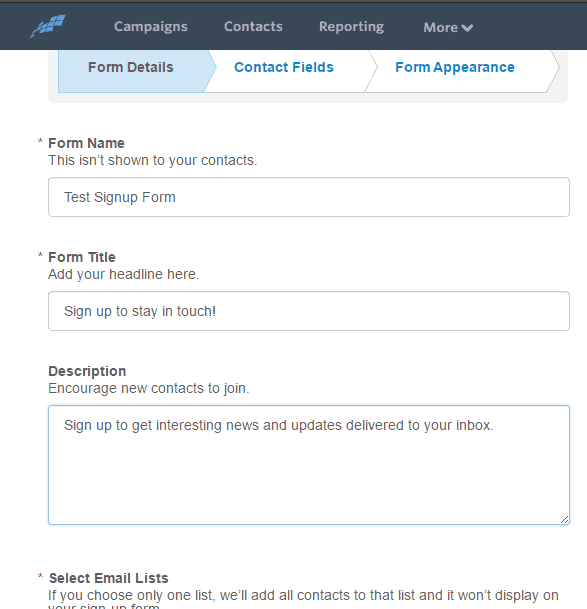
-
On the Contact Fields tab, click on the fields that you want to add on your form. You can click Additional Fields for more options > Click Continue.
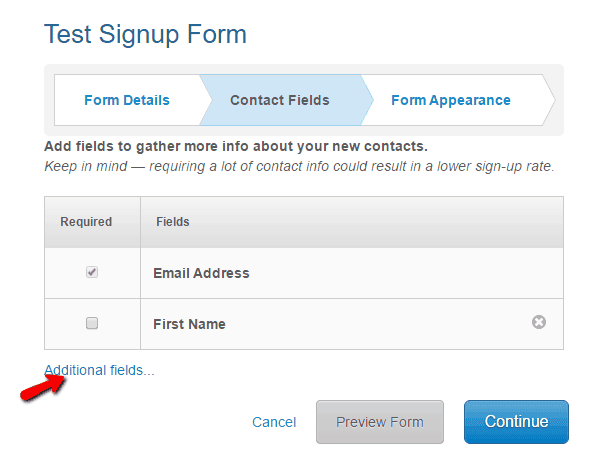
-
To add an image file, change the font and background colors, go to the Form Appearance tab > Edit the relevant elements according to your preference.
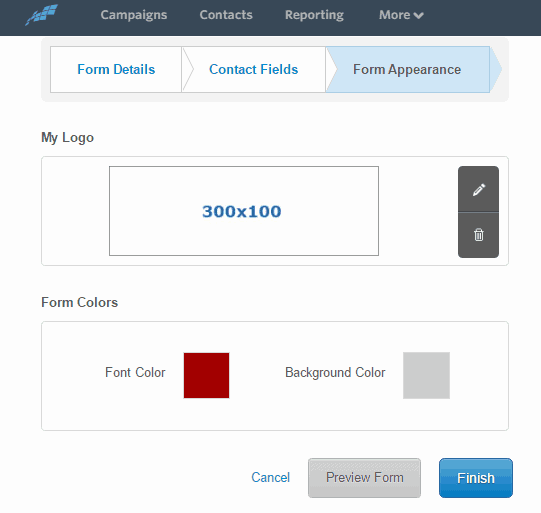
-
To get the Form URL, click the Actions drop down button at Web Sign-Up Forms page > Click on the link that pops up and copy it > Paste the link to your site, emails and social media pages.
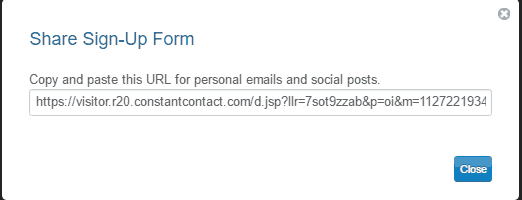
-
To get the Form QR Code, click the Actions drop down button at Web Sign-Up Forms page > Choose a side from the drop down > Click Download.
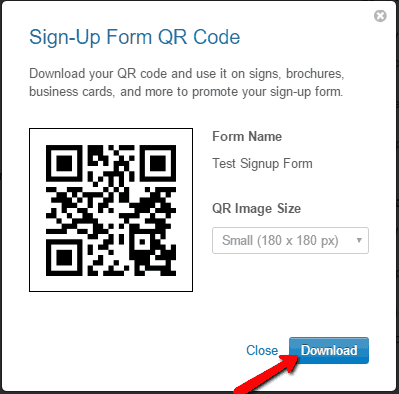
-
To get the Sign- Up Button, click the Actions drop down button at Web Sign-Up Forms page > Choose a side from the drop down > Configure the options from the popup a> Click Get Code > Copy the code and have it applied to your website.
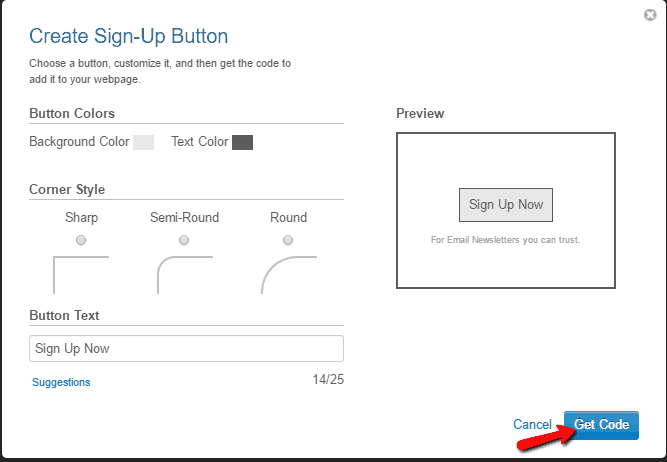
-
To embed the form directly on your site, click the Actions drop down button at Web Sign-Up Forms page > Click Embed Code > Copy the code and paste it to your website.
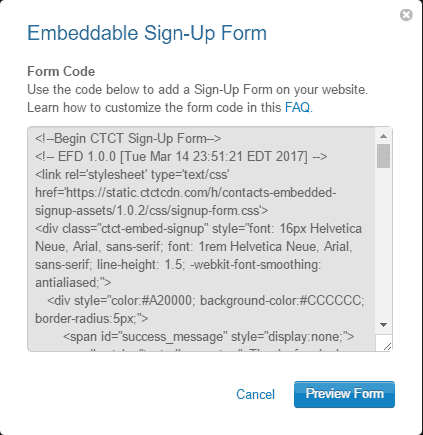
Set up your organization or business within Constant Contact.
-
Click Add your organization info.
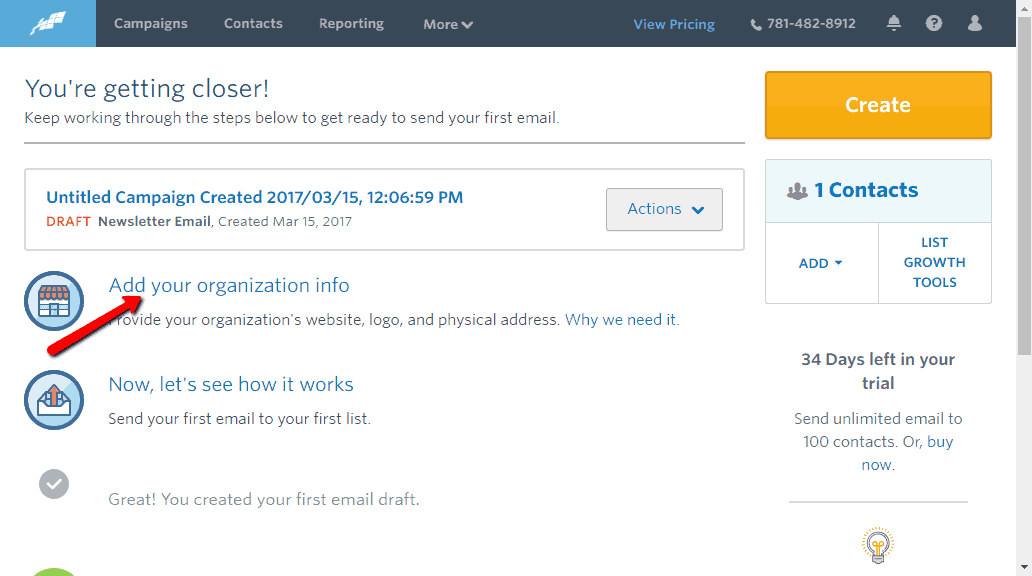
-
Enter the required information and upload your logo > Click Save.
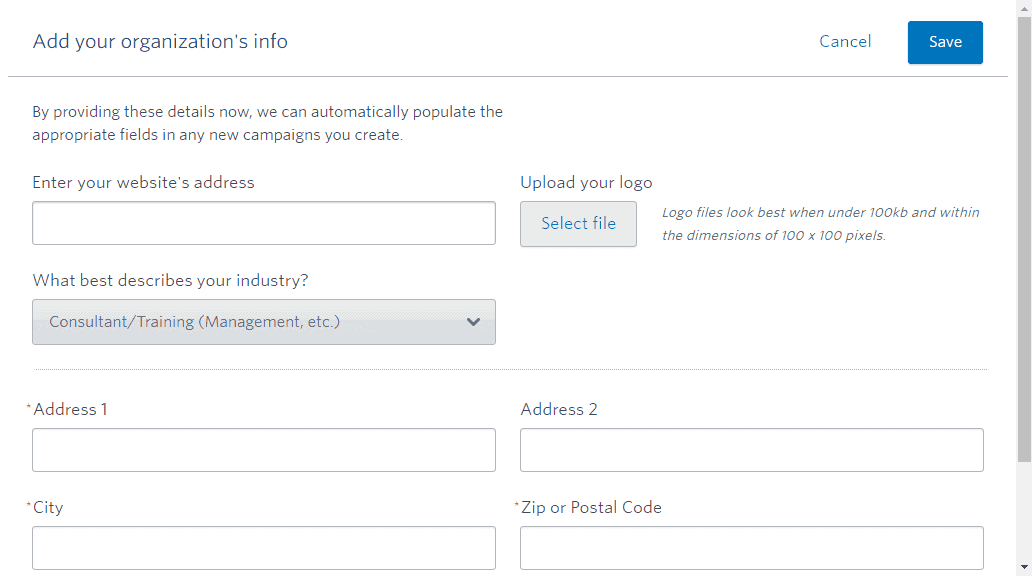
Create your newsletter email.
-
Click Create Your First Email.
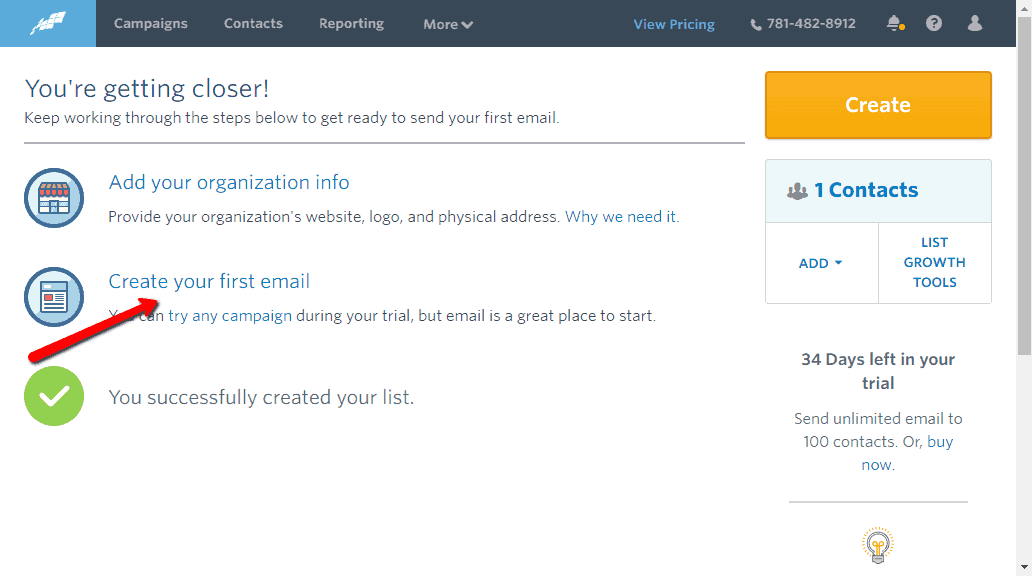
-
Choose a template and click Select below your choice. You can click Preview below a template to preview it.
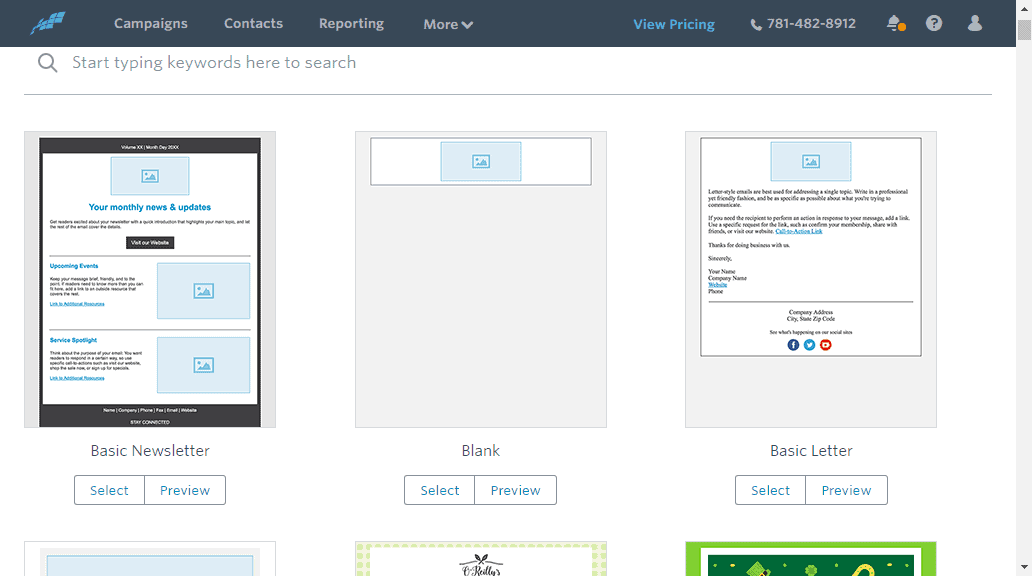
-
Drag and drop elements from the left to your newsletter.
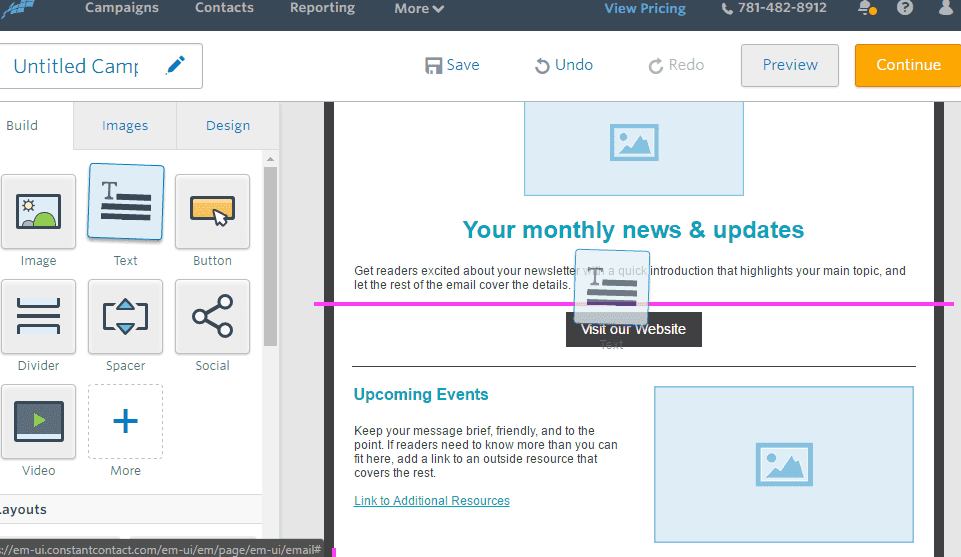
-
To upload images, click Images > Upload > choose your image/s.
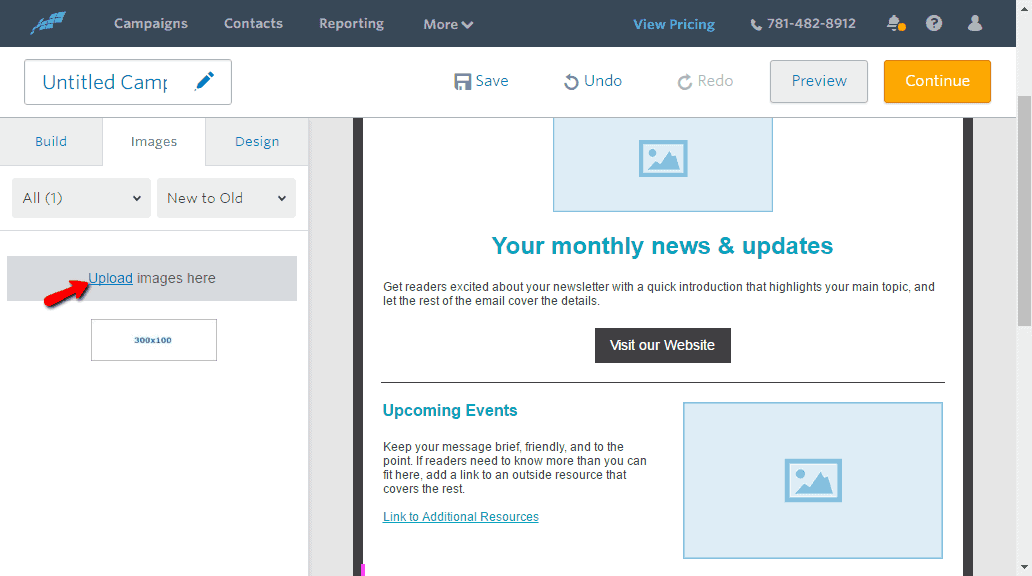
-
To customize your newsletter design, click Design > Customize the outer and inner background according to your preference.
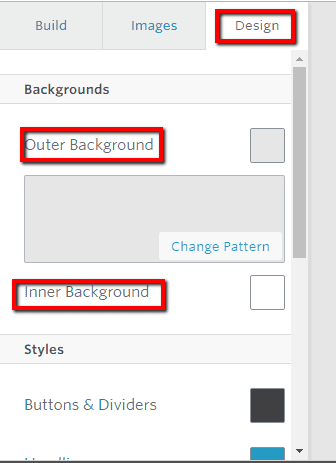
-
To preview your email, click Preview on the upper right side.
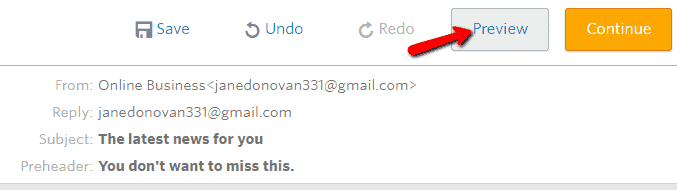
-
To send your email, click Continue > Select the list to receive your newsletter.
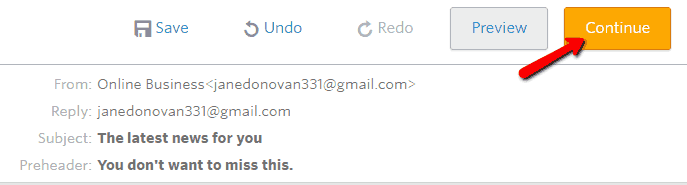
-
To schedule a time for the newsletter to be sent to your list, tick Schedule for Later > enter your preferred date and time > Send Now.
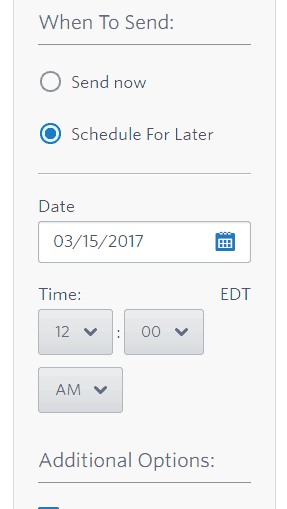
-
To send the newsletter right away, tick Send Now > Click Send.
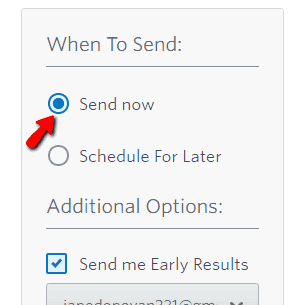
-
To create and send newsletters in the future, click Create from the dashboard, click Send an Email > Go through the same steps.

Grow your subscribers by integrating your sign up form to your WordPress site.
-
On your WordPress dashboard, go to Pages or Posts.
-
Click Add Constant Contact Form found on the toolbar.
-
Select the form you want to add from the drop down.
-
Click Insert Shortcode > Click Save/Publish.
Due diligence time.
-
Write lists of your needs that end up being required features that your ESP will need to have.
-
Consult coworkers, friends, and online consultants about which ESPs they could recommend.
-
Do your own research and give those that offer free trials a go; like Constant Contact.
Timeframe
Time to do: 1 day
Time to see results: 1 month
Additional Tips
Brand your campaigns by inserting a logo or a custom header in your newsletters and using colors associated with your brand. Include your contact information and social media links in the footer or anywhere in the newsletters. Make it easy for your audience to subscribe to your campaign by posting a signup form on your website, Facebook page and other mediums where they are actively engaged. Create a welcome email that gets received by every new subscriber of your campaign. Give your audience information what to expect if they sign up for your newsletters. Make your content relevant and shareable. Be mindful of your stats. Use the free tools to generate reports with information about your stats of each of your campaigns. Personalize the subject line and content of your email newsletters.
Potential Results
With the right time, the perfect marketing, and great content, you could double and constantly increase the number of subscribers you already have. Having tons of subscribers, even if they don’t all make purchases, still means an increase in your revenue.
Michael is an entrepreneur with over 25 years of online business experience. He’s been a pioneer in domain acquisition and development, notably transforming I-Newswire.com into Newswire.com, which led to significant revenue growth. Currently leading OnlineBusiness.com, Michael is focused on educating fellow Founders on the transformative power of the right domain name for their business.