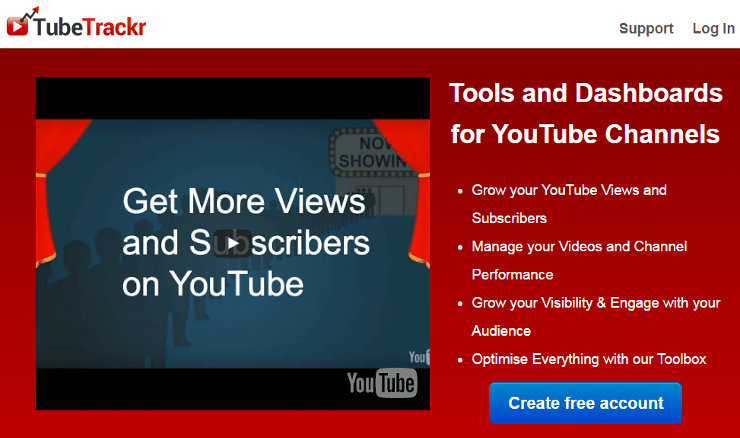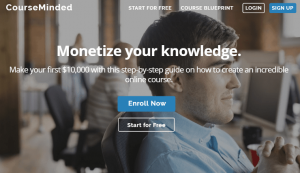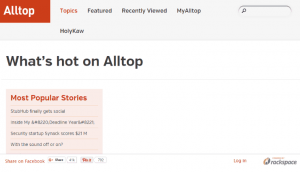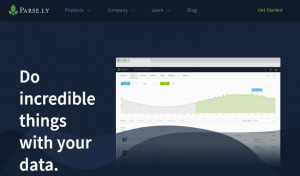YouTube is one platform you don’t want to miss in your online marketing endeavors. So many people and videos have gone viral and gained fame with the help of YouTube.
However, it’s not always that easy to get views and go viral as many others have. It would take a whole lot of work, great content, and a helpful marketing platform focused on organic traffic generation.
Find out how the right tools can get you more views, more subscribers, and better visibility. Learn all of these and more on this blueprint.
What You Need
-
TubeTrackr account – Sign up for a free one and create your own at http://tubetrackr.com.
-
Your own YouTube channel, which you will have to integrate with the software.
Setup Steps
Set up TubeTrackr
-
Sign up for an account at http://tubetrackr.com. It’s free.
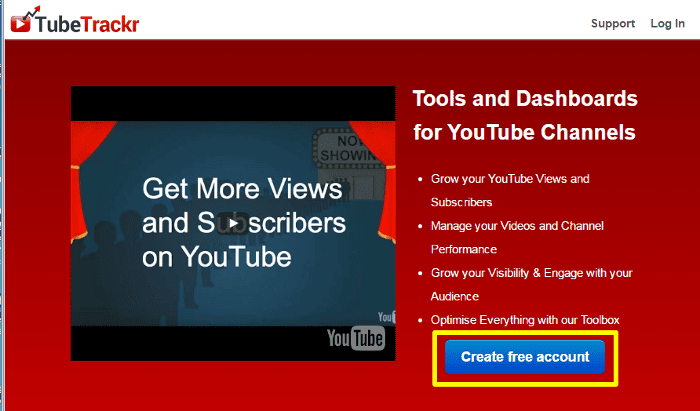
Setup your YouTube channel.
-
Go to YouTube > Sign-in with your Gmail Account > On the left panel, click My Channel
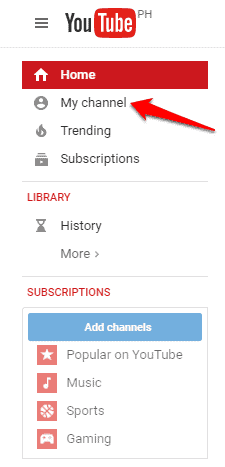
Analyze.
-
Search for videos using keywords and find your competition on Keywords Tools > Competition Analysis.
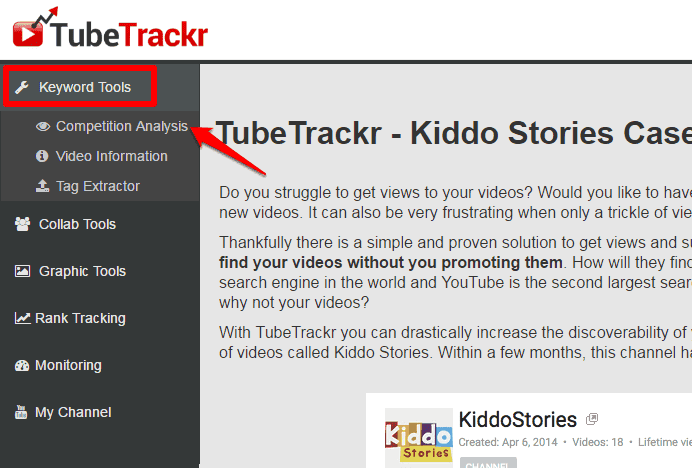
-
Enter the keywords on the search bar and click Search > View the list of videos containing those keywords including their Category, Duration, Likes, Views, Comments, Keywords in title, Keywords in short description, and Updated Date.
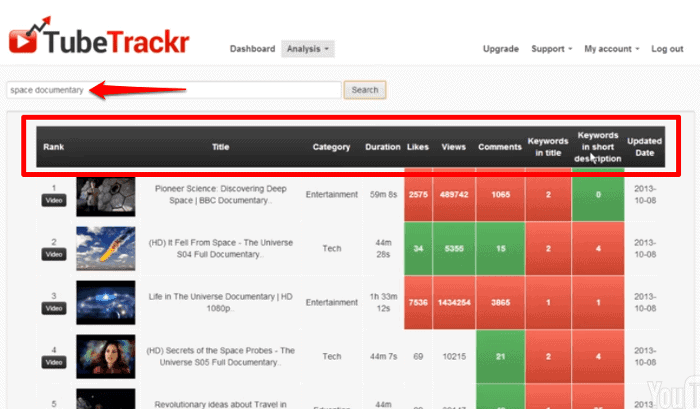
-
Go to Keywords Tools > Video Information and enter the video ID or keywords to get more information on specific videos, including social media sharing.
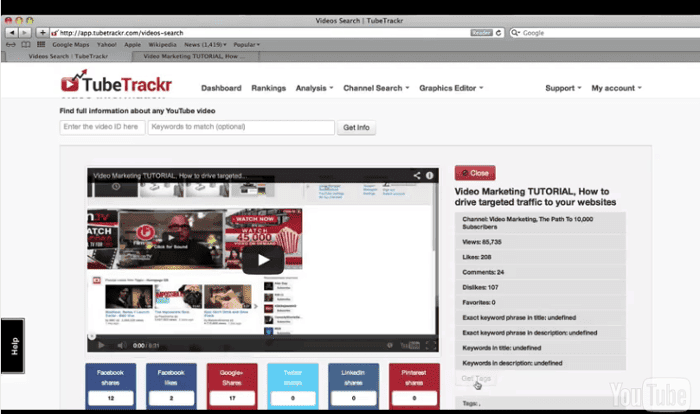
-
To find videos relating to your niche, click Collab Tools, > Click Channel Search > enter keywords.
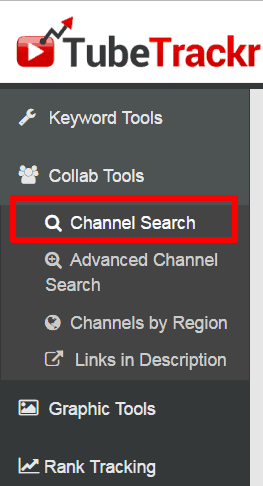
Promote.
-
Create your own header by clicking Graphic Tools > Channel Art > Replace the default text and type your content.
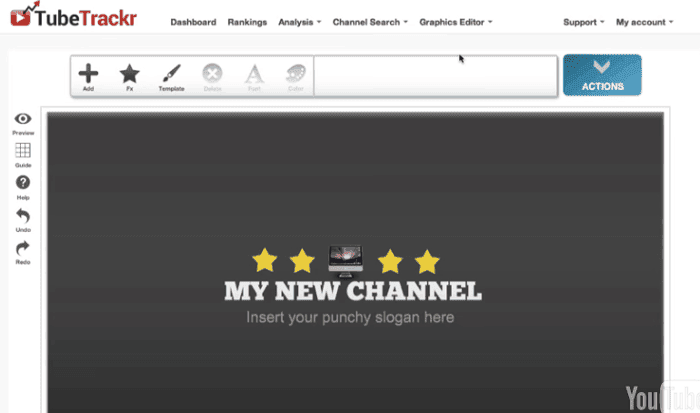
-
To edit any part of the header, click on the editing options that pop up.
-
To choose a pattern for your header background, click Fx > Pattern.
-
To add an element to your header, click Add > Choose between Text, Social, Image, and Shape. Click the one you want to add to your header.
-
If you want to add icons or texts to your videos, click Graphic Tools > Video Graphics.
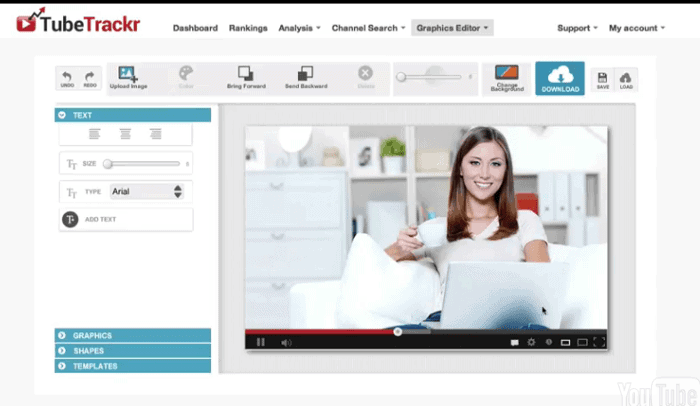
-
Make your edits by exploring the Text, Graphics, Shapes, and Templates options on the left panel. Click Save and then Download found on the top right hand of the screen when you’re done.
-
Click on Rank Tracking on the left panel and click Add Video.
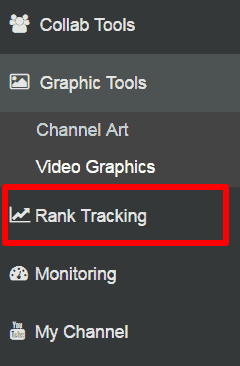
-
Type in the video code, URL, or keywords then click Add Video.
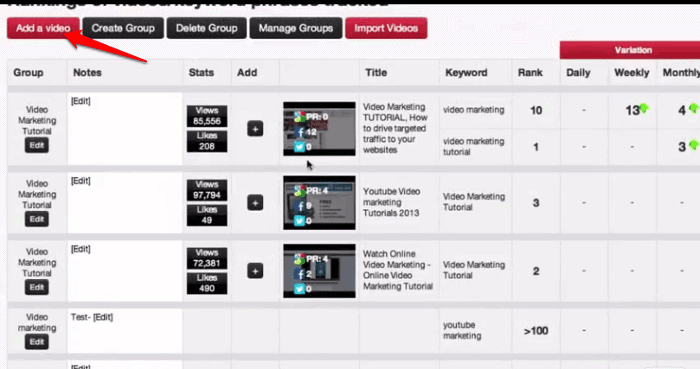
Monitor your video/s.
-
To monitor you video, click Monitoring on the left panel > Click Add Video > Type in the video code, URL, or keywords > Click Add Video. After adding videos, you will see the list of videos you’re tracking. Click More Info found on the very right of the row for each video to get more details.
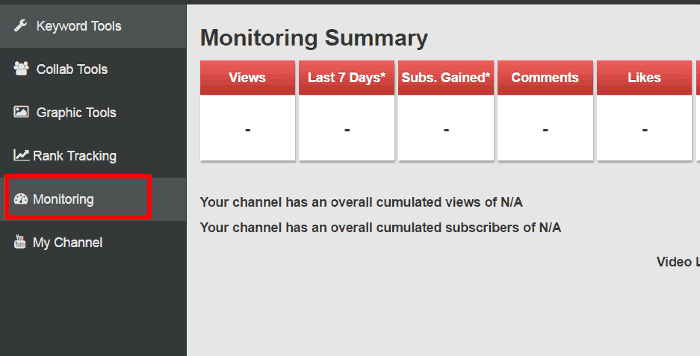
Timeframe
Time to do: 1 day
Time to see results: 1 month
Additional Tips
TubeTrackr helps make you more organized and gives you a better perspective of how your channel is doing. Make use of the insights and reports you’re given to make better decisions as to where your channel is going and how you should go about with your videos.
- Always include your logo in your videos.
- Use unique content to pique people’s interests.
- Create witty video descriptions along with the appropriate keywords.
- Have information about your brand and your online presence on your channel.
- Create relatable content that invokes a certain emotion.
- Add subtitles to your videos.
- Collaborate with other brands and YouTubers.
Potential Results
Within a couple of months, your views could very well go up to up to 8,000 per day. All because you took the time to do proper analysis and worked hard on improving your channel. With your newfound information, you could generate up to 60% more subscribers.
Michael is an entrepreneur with over 25 years of online business experience. He’s been a pioneer in domain acquisition and development, notably transforming I-Newswire.com into Newswire.com, which led to significant revenue growth. Currently leading OnlineBusiness.com, Michael is focused on educating fellow Founders on the transformative power of the right domain name for their business.